This is a Free Online Tool to Compress JPEG Images to lowers file sizes.
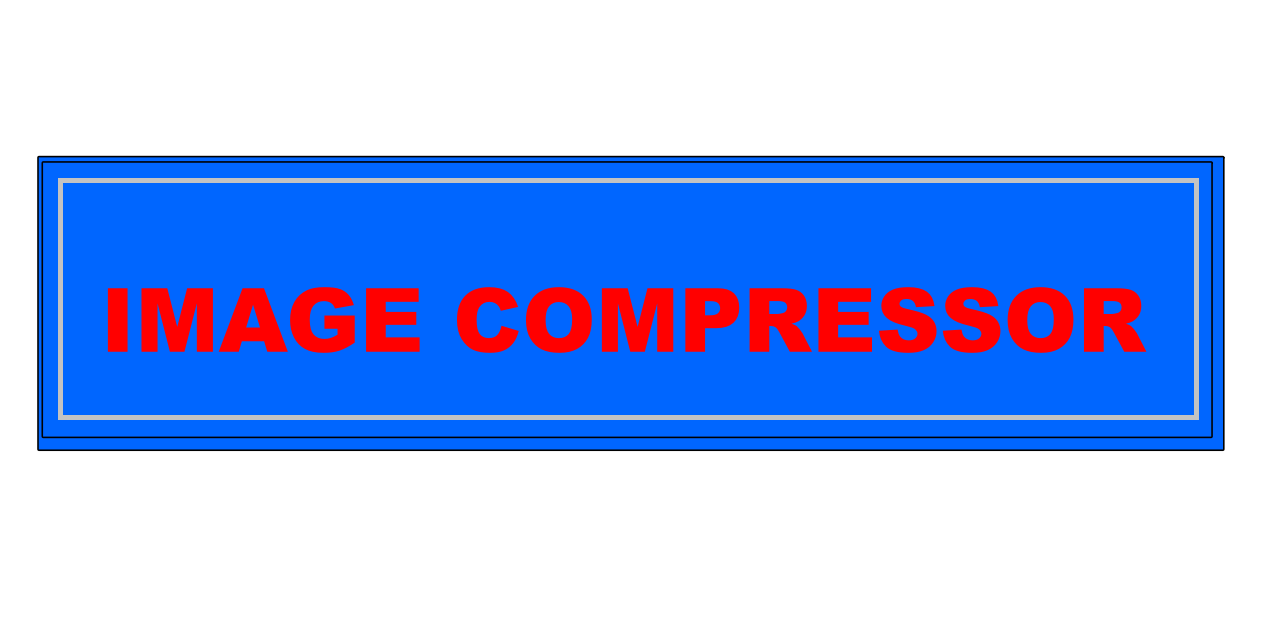
How to convert PNG to JPG
- Choose any PNG file from your device that you want to convert into a JPG format effortlessly.
- Click the "Upload Image" button to start the process automatically. The upload will begin immediately.
- After the upload completes, the system will convert your PNG file into a JPG image without further input.
- Finally, press the "Download Image in JPG" button to save your newly converted image file for free.
Why Converting PNG to JPG is a Smart Move
What advantages come with converting PNG to JPG?
If you frequently work with a large number of PNG images, converting them into JPG format can be an efficient and resource-saving choice. JPG files are typically more compressed than PNGs, which helps reduce disk usage and speeds up loading times when uploading or sharing images online.
Moreover, JPGs enjoy a wider range of support across platforms, software, and devices. While PNGs are excellent for preserving fine details and transparency, they may not always be ideal for every use case. JPGs provide reliable compatibility and are more universally accepted for sharing on websites, apps, and emails.
Additionally, JPG compression reduces file sizes significantly, making it an excellent option for uploading photos to social media, sending via email, or storing in limited-space environments. The conversion allows you to maintain decent image quality while saving on storage and bandwidth.
To sum up, transforming PNG files into JPGs is a smart, practical decision when aiming for compatibility, optimized storage, and quick sharing. Whether for personal use or professional workflows, JPG files offer convenience and efficiency.
Understanding the Differences Between PNG and JPG Formats
How are PNG and JPG image formats different?
PNG and JPG are both popular image file formats, but each serves different purposes and has unique strengths. Understanding these distinctions will help you decide which format best suits your project needs.
PNG (Portable Network Graphics): This format is best known for supporting transparency and lossless compression. It maintains original image quality without degradation, making it perfect for logos, detailed graphics, and images requiring clear edges or alpha channels.
JPG (Joint Photographic Experts Group): JPG is widely used for photographs and colorful visuals. It applies lossy compression, which significantly reduces file size by discarding some image data—acceptable in most cases where perfect quality isn’t critical, especially for web and digital sharing.
In conclusion, PNG is ideal when quality and transparency matter most, while JPG is better for compact storage and widespread compatibility. Select the format based on your goals—quality preservation or efficient sharing.
Step-by-Step Guide: How to Convert PNG to JPG at No Cost
Thanks to a variety of online platforms, converting PNG files into JPGs can be done quickly and for free. Websites like "Convertio" or "Adobe Express PNG Converter" allow users to upload images, adjust quality settings if needed, and click “Convert” to produce a JPG file instantly.
If you prefer more advanced options, tools like Adobe Photoshop or even the simple Microsoft Paint provide hands-on methods. You can open a PNG image, make edits, and choose “Save As” to select JPG as the output format, giving you full creative control.
Regardless of the tool you use, converting images to JPG format helps optimize file sizes and ensures seamless access across different systems. Whether you're a casual user or a professional designer, this process is fast and straightforward.
Is Converting PNG to JPG Safe and Reliable?
Should you be concerned about quality or safety?
When converting PNG to JPG, one concern is potential quality loss due to JPG’s lossy compression. This format reduces file size by removing some data, which might slightly affect sharpness or color details.
However, in most everyday scenarios, this quality loss is negligible, especially when the original PNG isn't highly detailed. To be safe, it's always a good idea to keep a backup of the original PNG file in case you need to revert or use it later for other purposes.
For a secure and dependable conversion, it’s advisable to use well-known image conversion websites or software tools. Reputable platforms ensure your data remains intact and that the converted files are virus-free and reliable.
Overall, converting from PNG to JPG is generally safe and beneficial when done correctly and with proper tools. Just be mindful of the type of image you’re converting and its intended use.
Explore Multiple Ways to Convert PNG Files into JPG
There are several methods to convert PNG to JPG, depending on your preferences, software availability, and level of experience. Online converters like Convertio, CloudConvert, or Adobe Express offer fast drag-and-drop features for immediate transformation.
Desktop solutions such as Adobe Photoshop, GIMP, or Paint offer more functionality. These allow users to make image adjustments—like cropping, resizing, or color correction—before saving the image in JPG format.
You can even convert images directly in your browser. Open a PNG file in browsers like Google Chrome or Firefox, take a screenshot, or use browser-based tools with export options to JPG. This approach requires no installation and works well for simple tasks.
Whatever your chosen method, converting PNG to JPG remains easy and efficient. Explore the best approach for your workflow and enjoy flexibility in image formatting.
Ultimate Guide to Free PNG to JPG Conversion Online
Looking to convert PNG files online for free? There are numerous tools available that allow quick, hassle-free conversions. From simple drag-and-drop interfaces to advanced editing features, these tools suit both beginners and professionals.
For professional-grade editing and conversion, web-based software like Adobe Express or Canva offers powerful features, including image adjustments, filters, and format options—all accessible through your web browser without downloads.
Even basic tools like Microsoft Paint can handle conversions. Just open the PNG file, use “Save As,” and choose JPG as the output. It’s that easy and works for quick fixes or offline use.
Additionally, services like Google Drive or Dropbox can aid in file conversion via add-ons or third-party integrations. Upload your PNG, open it with supported apps, and export it as a JPG with ease.
In conclusion, whether you need a basic tool or something more professional, there’s a free solution available for converting PNG to JPG. Choose the method that fits your workflow and enjoy streamlined image management.